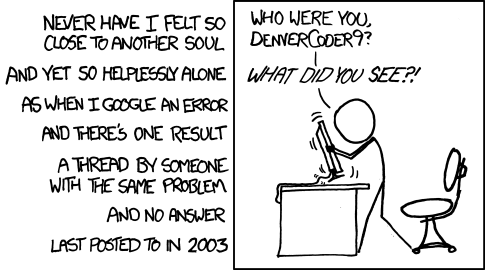Getting help more efficiently
As I mention throughout the syllabus and in the instructions for every assignment, I want you to succeed in this class! The best way to do that is to get help when you’re stuck. Remember the 30-minute rule!
If you’re stuck on an issue for more than 30 minutes, stop, take a break, and ask for help somewhere.
In an earlier announcement, I included some guidelines for getting help online via Slack, e-mail, and Webex.
I have a few other quick tips for getting help quickly and efficiently:
High resolution questions
When asking questions on Slack, try asking with as complete information as possible. Some people call this high resolution writing (vs. low resolution writing), where messages contain a lot of detail and context.
For instance, here’s an example of low resolution question-asking:
Phew. That process takes forever and is incredibly slow.
Here’s a high resolution version of the same situation:
That second example is much longer than just saying “my code isn’t working”, but it gets an answer significantly faster because it contains complete details to help someone else help.
Embrace high resolution writing.
Unanswered questions
Stuff like this happens all the time on websites where people ask for help (and in Slack):
If you ask a question and then figure out the answer yourself, let us know how you did it! It’s likely that other people have similar questions and issues, and seeing solved-but-unexplained questions is sad:
Use Slack threads
When you ask a question on Slack, I will include my response in a thread to that question. This helps keep the #help channel uncluttered. When you respond—or if you want to include extra details in another message after the initial question—please include your response in that thread.
Use the “Reply in thread” button that appears in the little toolbar you see when hovering over a Slack message:
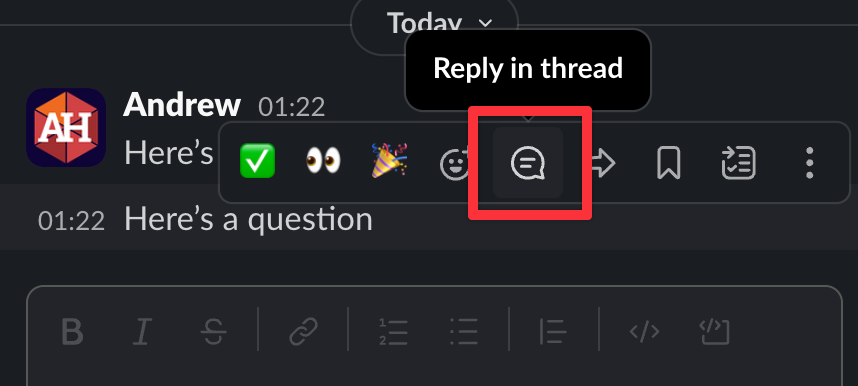
In general, we should all try to keep threads focused on single questions. If you have a different question, you can start a new thread.
Calendly + Webex appointments
You can meet with me for student hours by signing up for an appointment at my Calendly page. The link is also accessible at the top of the syllabus page and on the main homepage of the class site.
Calendly connects to my personal and work calendars and should only show times when I’m available. If you sign up for an online appointment, you’ll receive an e-mail with a special Webex link that you can use for the meeting.
Make sure the e-mail you use is correct—if you don’t get a confirmation e-mail with the meeting details, it’s likely that there was a typo in your e-mail address.
If you need to change or cancel the appointment, you can do that using a link in the confirmation e-mail.
On rare occasions, I will cancel an appointment from my end. This only happens if I forget to put a work or personal appointment on my calendar, so Calendly thinks I’m free when I’m really not. (This happened on Labor Day last week actually—Calendly thought I was available even though I was off hiking with my family, since I forgot to block off that time).
If I cancel an appointment with you, don’t worry. I don’t hate you or anything. I’m not trying to avoid you. I most likely had some accidental or unforeseen scheduling conflict. In my cancellation note, I’ll say something like “Oh no! I’m so sorry! Can you sign up for a different time please?!”. Do that :)